Delete a Test
First, login to your easyCBM Dashboard and click the Students tab.
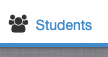
Locate the student and click on the blue magnifying glass next to their name.
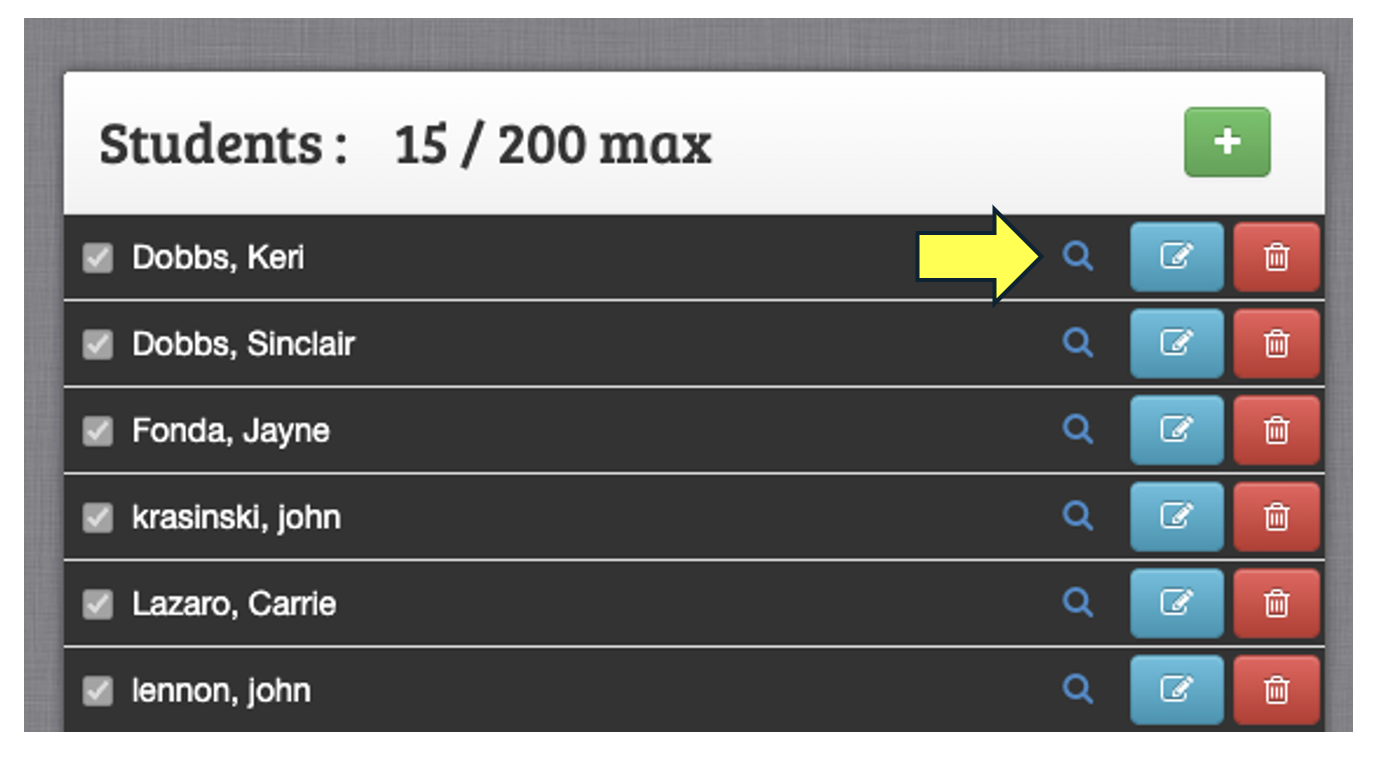
Next, scroll down the page and locate the test you'd like to delete. Keep in mind that once a test is deleted in this manner, the deletion is permanent and there is no way to recover the data. Once you have confirmed the correct test, click the "Red Trash Can" icon to the right to delete.
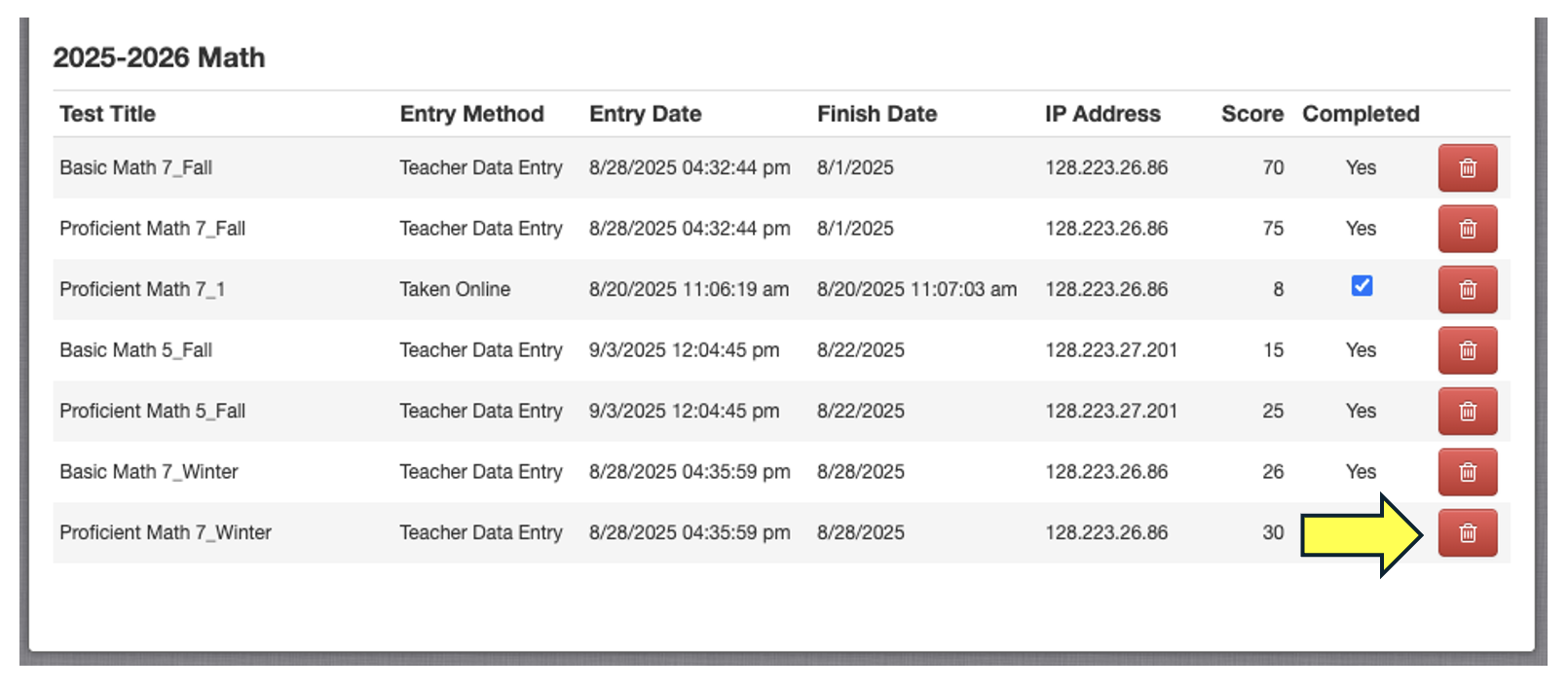
If you select a measure for deletion, a pop-up window will ask, Are you certain you want to remove this test? If you click OK, the measure will permanently be deleted from your account and cannot be restored.

