Setting the Benchmark Window
To set the date range of your "Benchmark Window", log in to your easyCBM Dashboard and click on the Account tab.
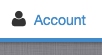
Next, select the blue "Manage Settings" button
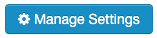
At the top of the page is the "Benchmark Window Settings" section, here you can adjust the opening and closing dates for Fall, Winter, and Spring testing by clicking on the drop-down arrow next to the date and adjusting it to the needed day/month/year. In this case the date range needs to be updated from the 24-25 year to the 25-26 year. (pictured below)
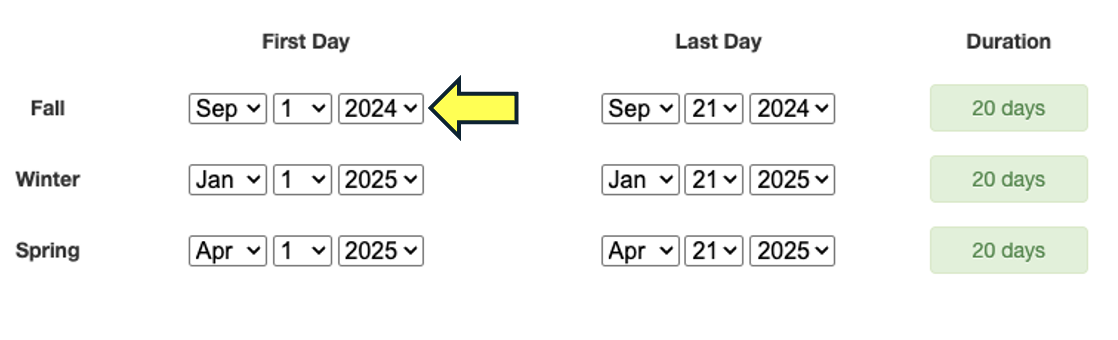
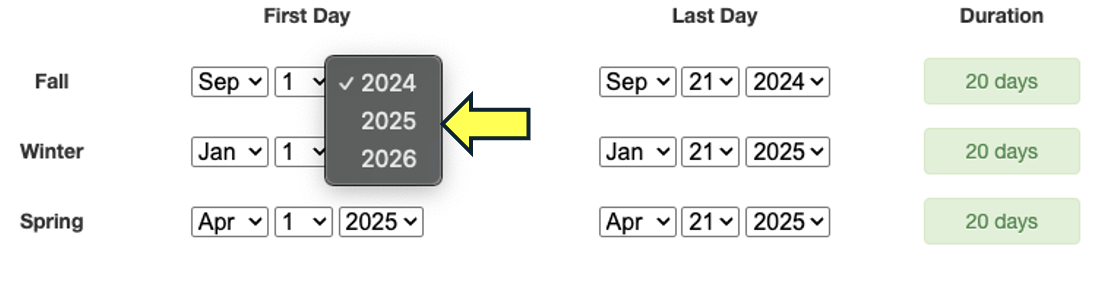
*Note: if there are any conflicting date ranges, you will receive a red "Error" warning and message below the dates on what needs to be fixed. (example below)
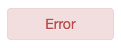

Last, once you're finished updating the ranges, click the "Save Changes" button to finish.
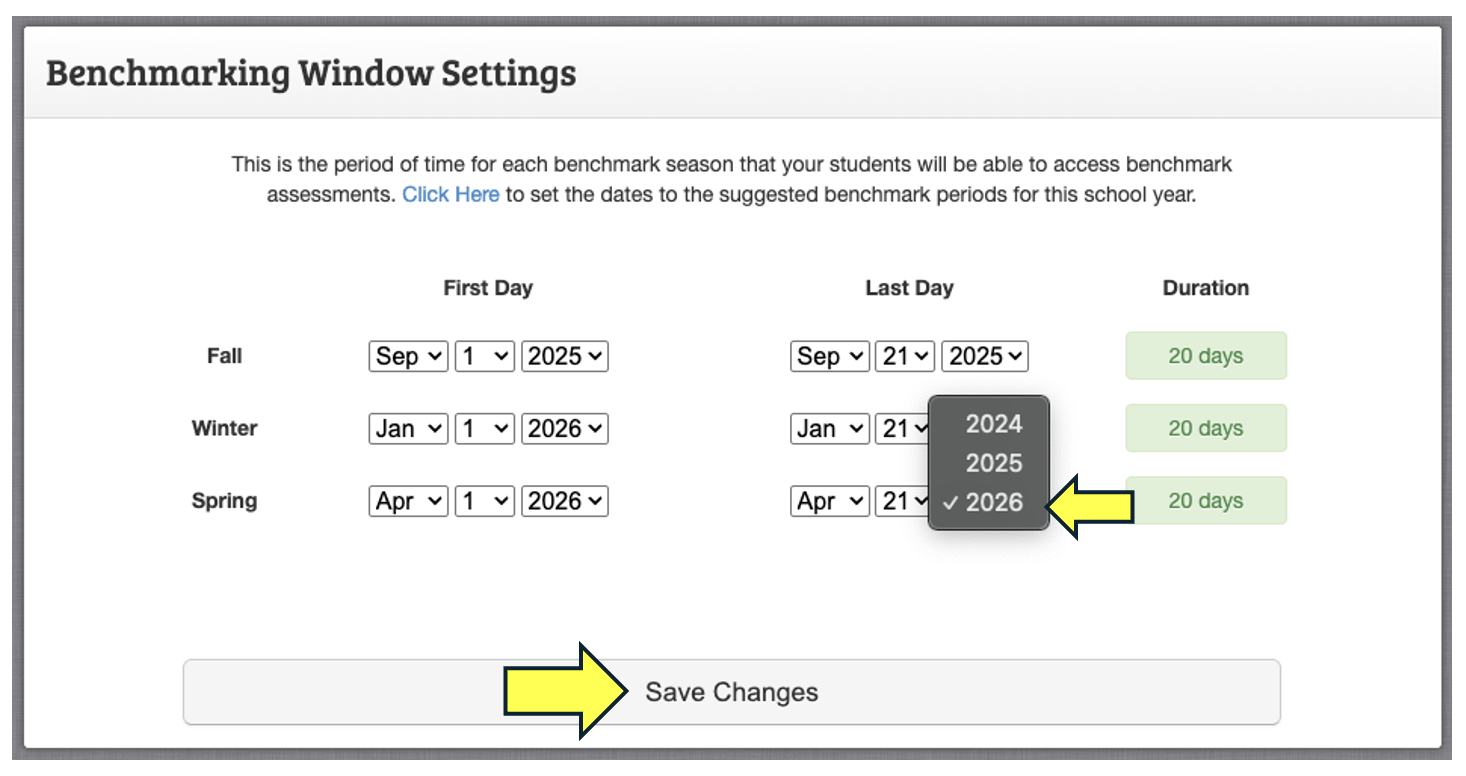
Once you're finished, your date ranges should look similar to the example below.
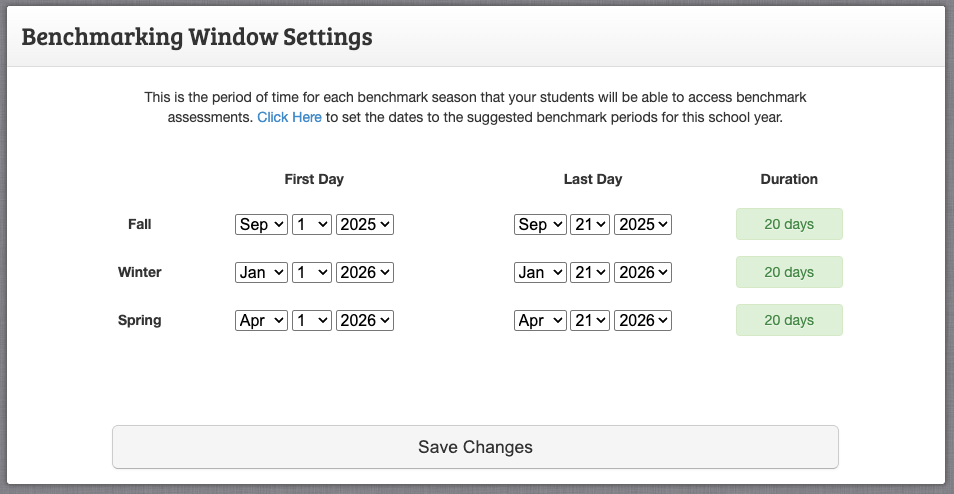
Now that your Benchmark Window ranges are set, students will be able to login during these dates and take the benchmark test(s).
