How to Enable and/or Disable a Measure or Test
In the Deluxe version, some measure have the ability to be turned on and off. If you don't see a measure, such as Basic Reading or Spanish Literacy, then you will need to check your Settings in your Account Information section to make sure these tests have not been deactivated.
To activate or deactivate measures, go to the Account tab, then click on the Manage Settings section and a pop-up page will open.

Scroll down the page to Enable Measures and Features. This list of measures are the ones that exist in a Deluxe account. Those measures that exist by default, and cannot be disabled, are grayed out. The names of the other measures, with a blue box or an empty box next to their name, are the measures that turn on and off.
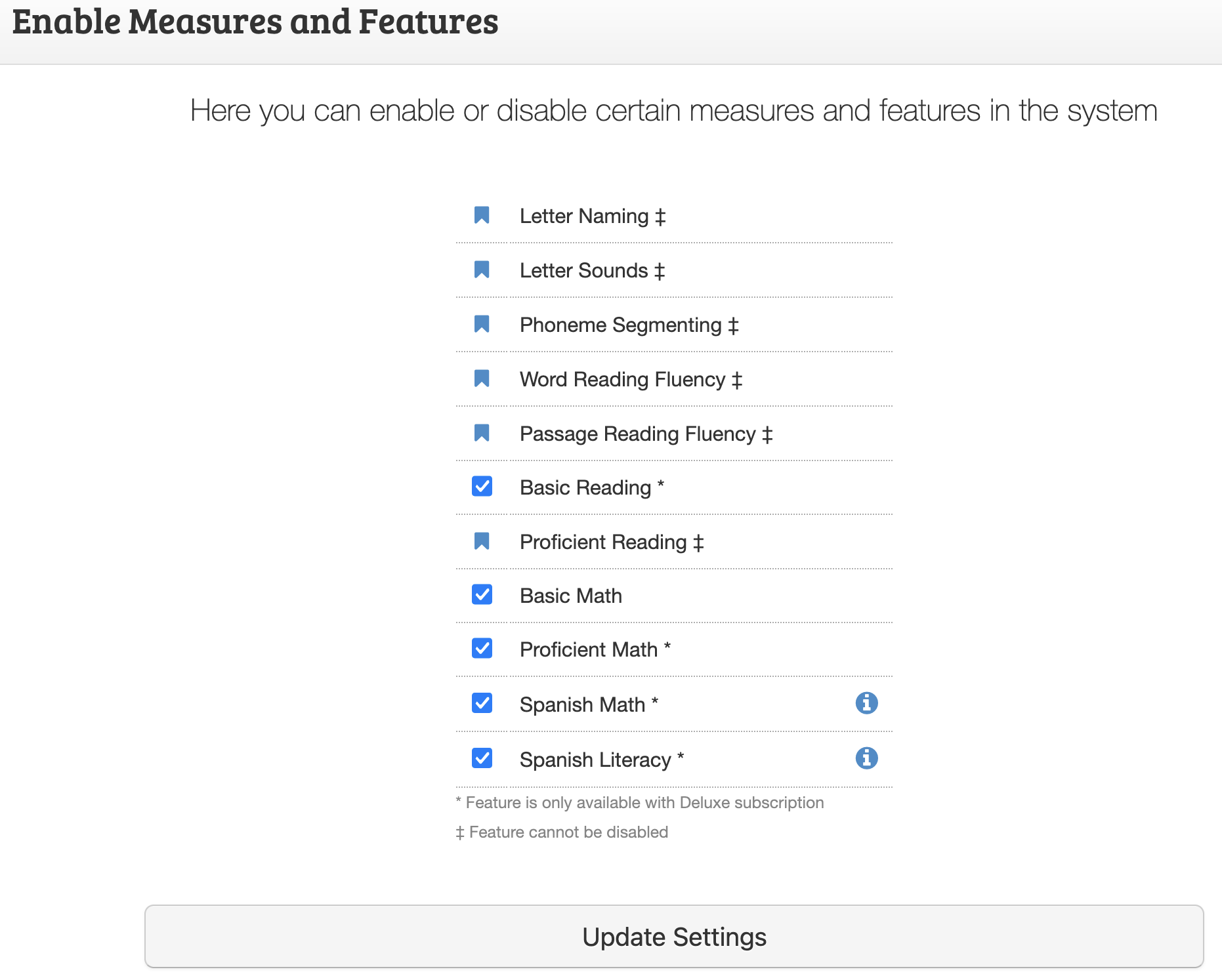
If you have the Deluxe program, and don't want students to see or take a benchmark test, please check the Benchmark Window Setting.
When this testing window is open, students will see their benchmark tests when they login to their student portal. If you have the Deluxe program, and you don't want students to see these tests, make sure to put the testing dates outside the current date or testing dates.
You will find this setting at the top of the Manage Settings pop-up window, just above the Enable Measures and Features section.
In the Benchmark Window Settings, adjust the opening and closing dates for Fall. Winter, and Spring testing. To have them not show for students, make sure the date fall outside of the current date and testing times.

