Student Roster Upload/Download (Deluxe)
To access the roster upload/download page, login to your easyCBM Dashboard and click on the Students tab.
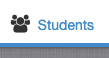
Next, select the blue "Upload Student Roster" button. (pictured below)

To download your current student roster or the roster template, click the "My Students Template". (pictured below)
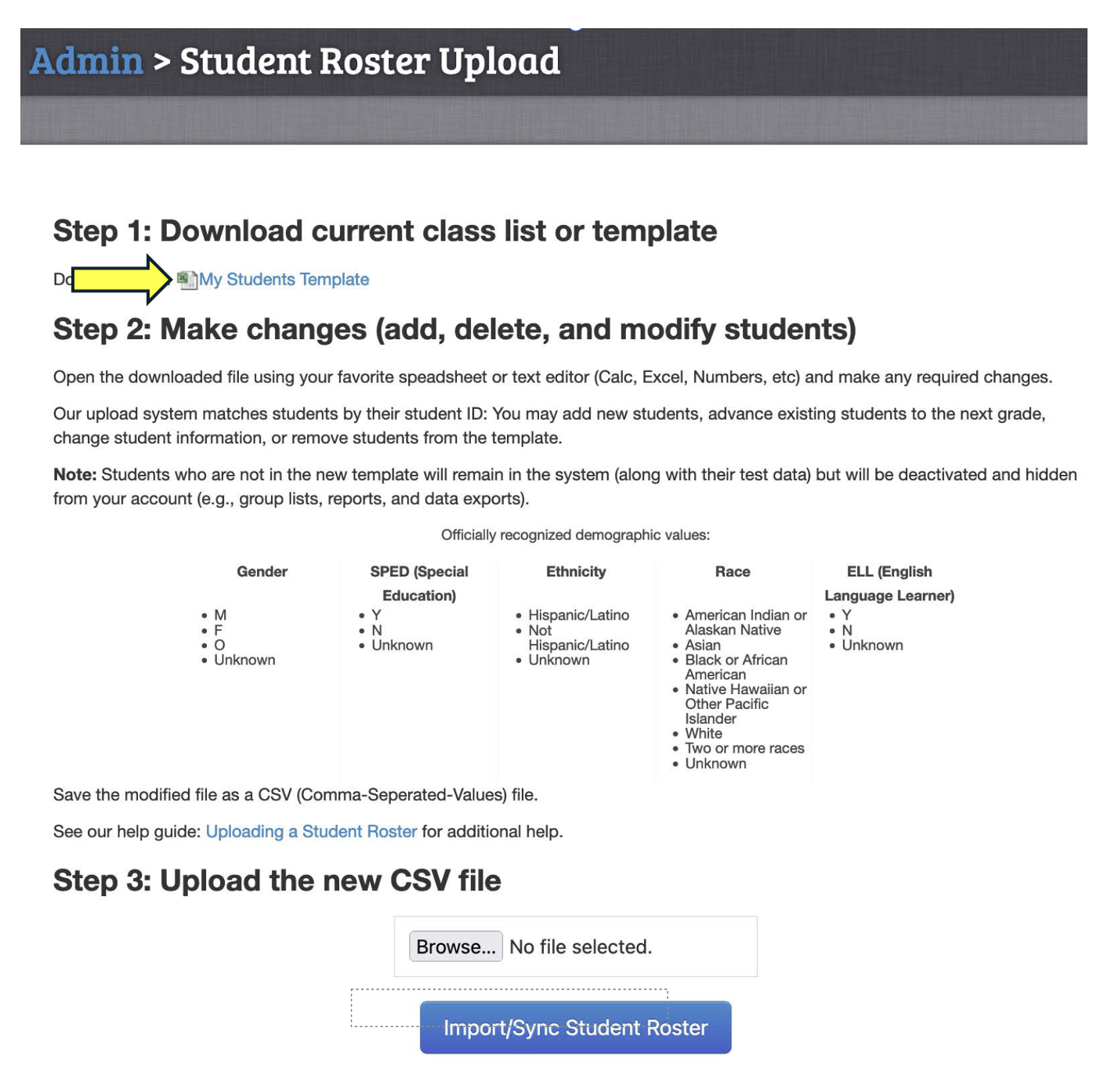
Preparing a Roster for Returning Deluxe members
After downloading your current student roster:
- Remove all the students who are no longer being tested in your account.
- The remaining students will need to be edited/adjusted and their grade advanced (our program does not automatically do this).
- After editing your current students, add your new students to the roster. You will want to first make sure your new students' roster is arranged in the same order as your downloaded roster, so that you can just cut and paste your new students into your existing roster.
- Remove any empty rows or columns in your final CSV file.
- After this is done, you will upload the final file into your account. This will upload all the currents students you will be testing.
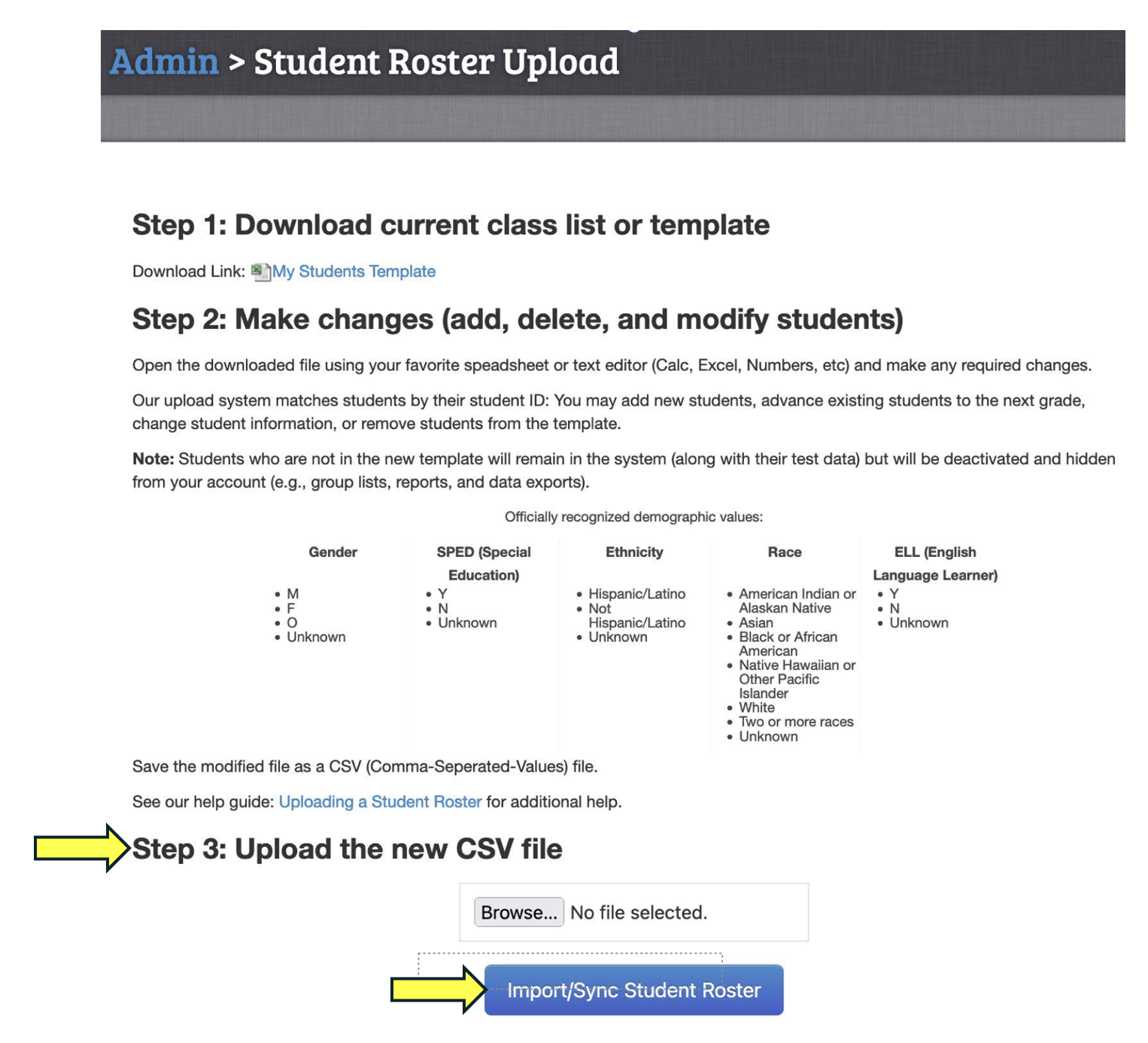
If your upload was successful, you will receive a confirmation message.
Once you are finished with the updating/advancing process of the roster you will be able to see the student's data from previous years. Also, if you delete a student from your roster, their data and profile are not gone. The deleted profile remains in our system as "de-activated" with all attached data still intact. We can reactivate any deleted student(s) upon request.
