Student Roster Upload/Download (Deluxe)
A Student Roster Upload feature is part of the Deluxe edition of easyCBM. This feature allows for easy roster uploading and because the program does not automatically advance a students' grade in school, you can use this rostering feature to add, edit, and update your students for the new school year. If you have a Lite account, you will need to edit your students and their grades manually.
Preparing a Roster for New Deluxe members
To access the roster upload/download page, login to your easyCBM Dashboard and click on the Students tab.
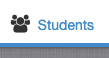
Next, select the blue "Upload Student Roster" button.

To download the roster template, click the "My Students Template".
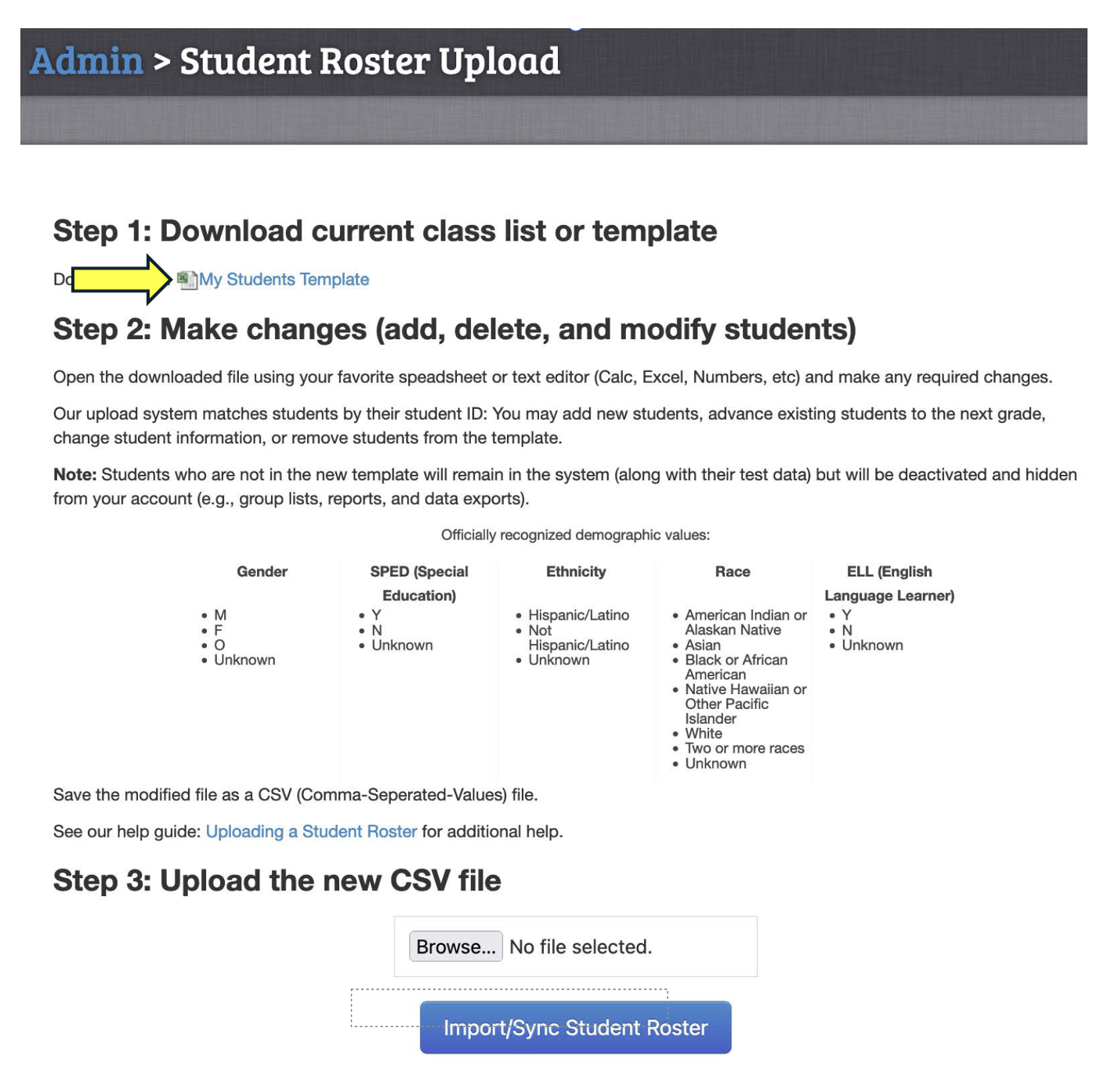
After downloading the "Roster Template", follow all directions in Step-2 when adding your student information and make sure that every column of data is entered correctly and matches the example exactly.
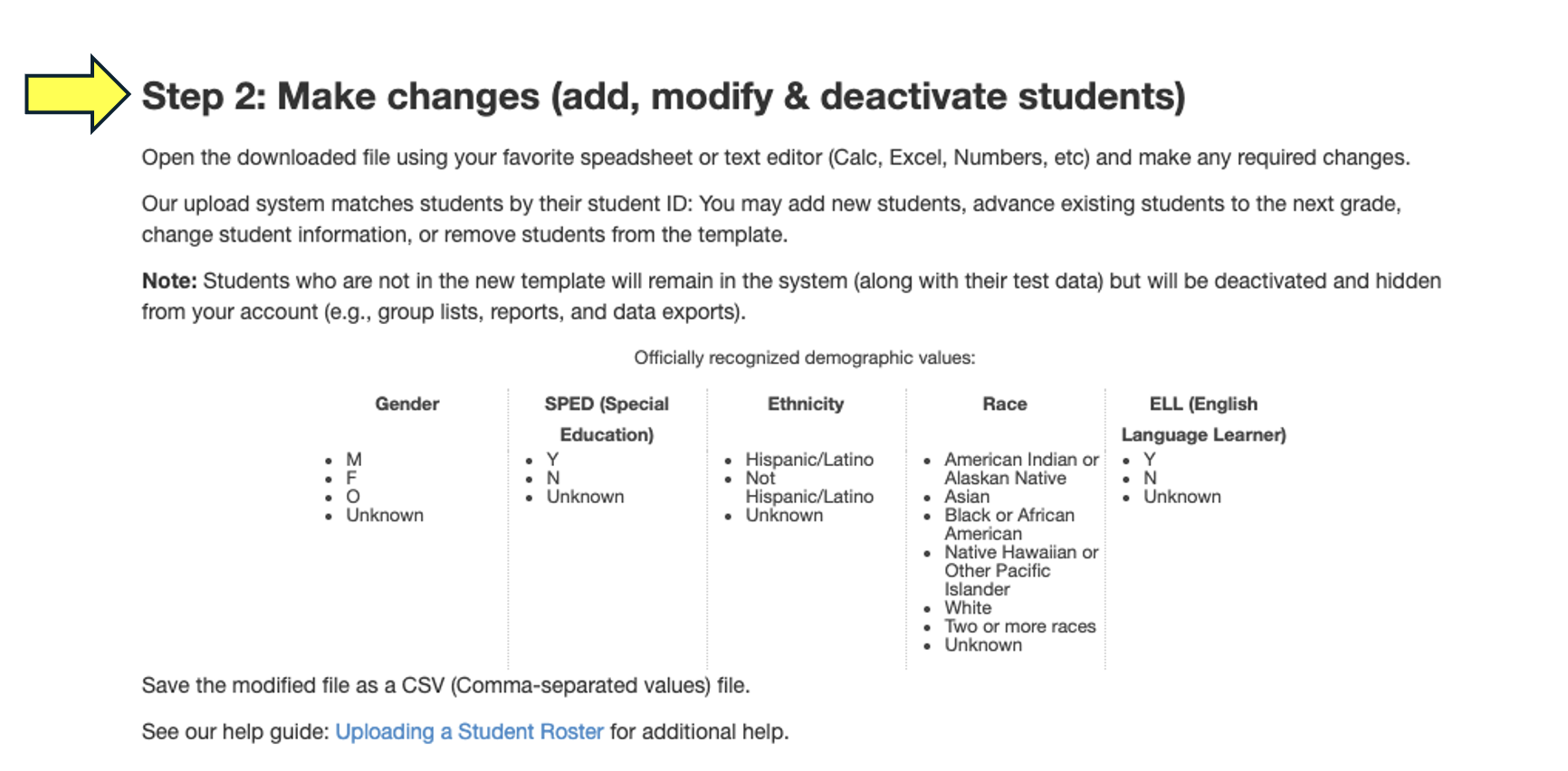
Next, follow Step-3 by clicking on the "Browse" or "Choose File" button, locate your recently saved "student roster" and click "Open".
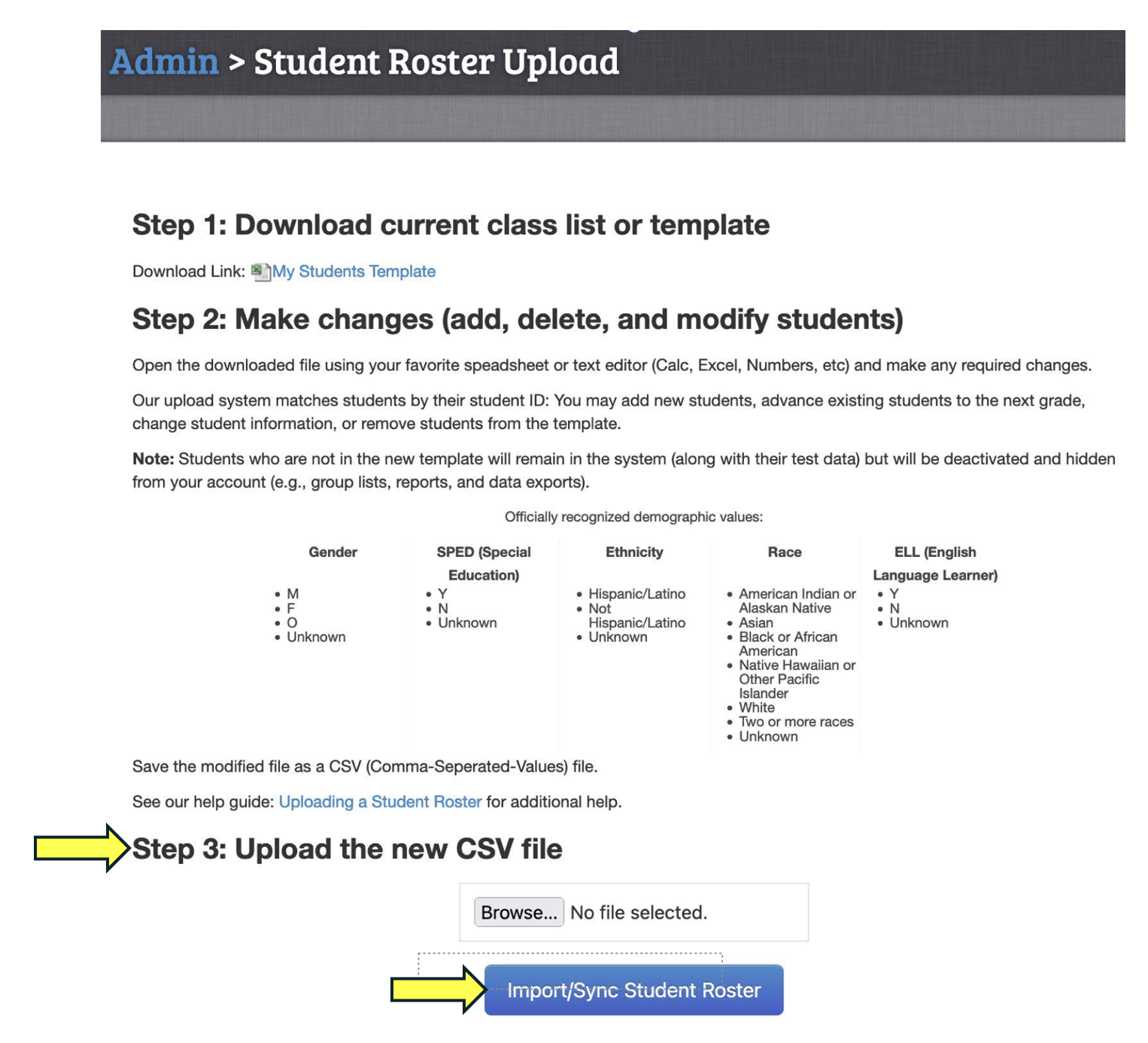
Once the file is open and you can see the file name in the window, click on the blue "Import/Sync Student Roster" button to finish.
If your upload was successful, you will receive a confirmation message.
Preparing a Roster for Returning Deluxe members
To download your current student roster, click the "My Students Template".
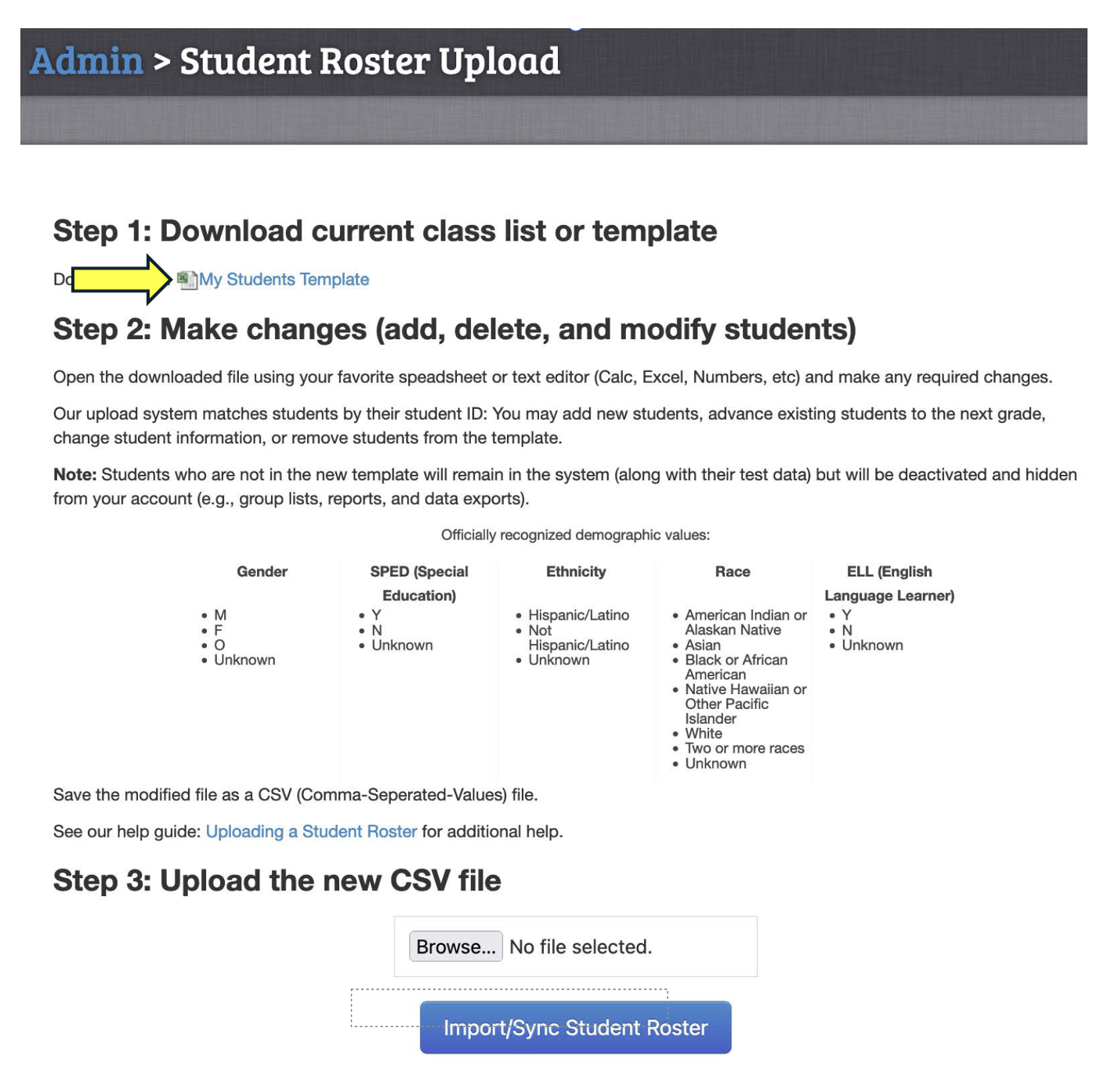
After downloading your current student roster:
- Remove all the students who are no longer being tested in your account.
- The remaining students will need to be edited/adjusted and their grade advanced (our program does not automatically do this).
- After editing your current students, add your new students to the roster. You will want to first make sure your new students' roster is arranged in the same order as your downloaded roster, so that you can just cut and paste your new students into your existing roster.
- Remove any empty rows or columns in your final CSV file.
- After this is done, you will upload the final file into your account. This will upload all the currents students you will be testing.
Once you are finished with the updating/advancing process of the roster, you will be able to see the student's data from previous years. Also, if you delete a student from your roster, their data and profile are not gone. The deleted profile remains in our system as "de-activated" with all attached data still intact. We can reactivate any deleted student(s) upon request.
